Gizzmo Onboarding Guide
Welcome to your Gizzmo onboarding journey! In this guide, we'll walk you through two main steps: installing the Gizzmo Chrome extension and the Gizzmo WordPress plugin. Each step involves a series of simple actions to help you seamlessly set up and get started with Gizzmo.
Let's dive in and start enhancing your content creation journey with Gizzmo!
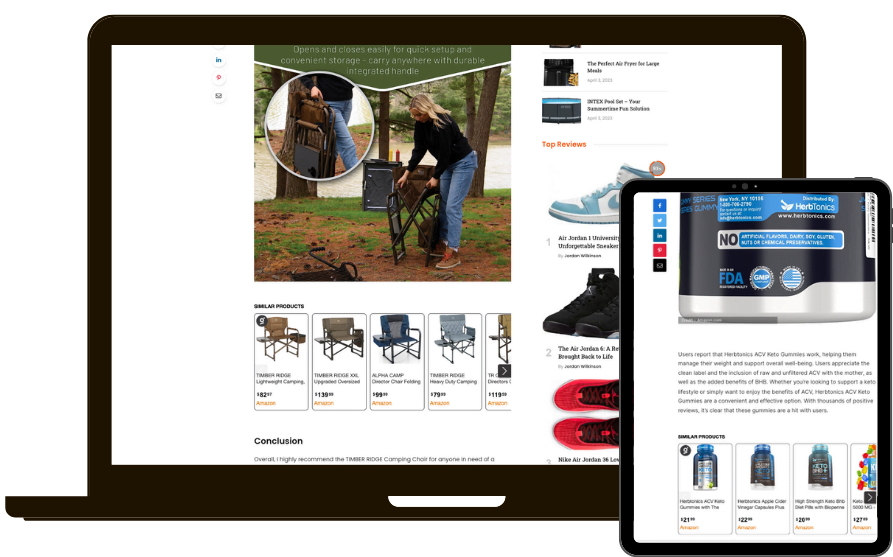
Install the Chrome Extension
- Search for "Gizzmo chrome extension" on Google or click this link to go directly to the extension page. Click "Add to Chrome".

- Go to any Amazon product page. The Gizzmo extension pop-up will appear in the top right corner.

- Enter your Gizzmo token and click "Sign In". You will see the login screen with a purple "+" button.

- If nothing happens when clicking "Log In", enable "Block third-party cookies in Incognito" at this link [chrome://settings/cookies?search=block].

Install the WordPress Plugin
- Download the Gizzmo WordPress plugin from this link.
- Upload the plugin file through your WordPress plugin page.

- Activate the Gizzmo plugin.

- Log into your Gizzmo account using your token.

Troubleshooting
- If you get a "Fatal error", make sure you have uninstalled any old Gizzmo plugins. This error can appear when trying to install a plugin on a site with one already installed.

- If you can't log in to the Chrome extension:
A. Try turning off your VPN and logging in again.
B. Make sure your time zone and date are set correctly, then try again.
C. Switch Chrome cookie settings to "Block third-party cookies in Incognito" and try logging in again (Use this link: [chrome://settings/cookies?search=block]).
Please reach out for any other issues - we are constantly improving based on user feedback!
